How Can You Block a YouTube Channel?
Discover how to block a YouTube channel to stop unwanted videos, comments, or content. Easy steps for desktop, mobile, and parental control.
YouTube offers an endless stream of content, but not all of it is relevant or appropriate for your viewing preferences. Whether you’re tired of seeing videos from a particular creator, want to manage what your children watch, or need to maintain a distraction-free experience, blocking a YouTube channel can help.
This article explains the different ways you can block or restrict YouTube channels depending on whether you’re using the platform for personal use, on mobile, desktop, or for parental control.
Why You Might Want to Block a YouTube Channel
There are several reasons someone might want to block a channel:
To prevent unwanted recommendations or repetitive content from appearing in your feed.
To block inappropriate or misleading videos.
To manage children’s access to specific creators or subjects.
To avoid spam comments or harassment from particular users.
Blocking doesn’t just improve your user experience it helps curate YouTube’s algorithm so it serves you more relevant and positive content.
Blocking a YouTube Channel from Appearing in Recommendations
If you simply want to stop seeing a certain channel in your recommendations, YouTube allows you to hide it without completely blocking it.
On Desktop
Go to the YouTube homepage or the “Up Next” sidebar when watching a video.
Hover over a video from the channel you want to hide.
Click the three vertical dots next to the video title.
Select “Don’t recommend channel.”
This tells YouTube’s algorithm to stop suggesting videos from that channel. The channel won’t be fully blocked you can still visit it manually or find it through searches but it will disappear from recommendations.
On Mobile (YouTube App)
Open the YouTube app and locate a video from the unwanted channel.
Tap the three dots beside the video.
Choose “Don’t recommend channel.”
Over time, YouTube will adjust its recommendations based on your preferences.
Blocking a Channel from Commenting on Your Videos
If you run a YouTube channel and want to block another user from commenting, you can do so easily through your channel settings.
On Desktop
Visit the channel page of the person you want to block.
Click on “About” from their channel menu.
Select the flag icon and choose “Block user.”
Confirm your choice.
Once blocked, that user can no longer comment on your videos, message you, or interact with your channel content.
Using YouTube Studio
Go to YouTube Studio.
In the left sidebar, click “Comments.”
Locate a comment from the user you want to block.
Click the three dots next to their name and select “Hide user from channel.”
This silently prevents them from commenting on any of your videos in the future.
Blocking a Channel for Children on YouTube Kids
If you’re a parent using YouTube Kids, you can block specific channels or videos to maintain a safe environment for your child.
On the YouTube Kids App
Open the app and find the video or channel you want to block.
Tap the three dots in the corner.
Select “Block this video” or “Block this channel.”
Enter your custom passcode or answer the parental verification question.
Once blocked, the video or channel will not appear again in your child’s profile. You can review and manage blocked channels in the parental settings section of the app.
Blocking a Channel on YouTube for Schools or Businesses
For schools, offices, or organisations using YouTube under a managed network, channel blocking can be done via administrative settings in Google Workspace or network filters.
Admins can restrict access to specific channels or categories by:
Using Google’s SafeSearch and Restricted Mode.
Adding specific URLs or keywords to network filters or firewall rules.
This is particularly useful for maintaining productivity and preventing access to distracting or inappropriate content.
Using Restricted Mode
If you want a general filter that hides content flagged as inappropriate or mature, you can enable Restricted Mode. It doesn’t block specific channels, but it reduces exposure to content that may be unsuitable for younger viewers or work environments.
To Turn On Restricted Mode (Desktop)
Click your profile icon on YouTube.
Scroll down and select “Restricted Mode: On/Off.”
Toggle it on.
On Mobile
Open the YouTube app.
Tap your profile picture and go to Settings > General.
Enable Restricted Mode.
Restricted Mode applies to the browser or device it’s set on, so you’ll need to activate it individually on each device.
Can You Permanently Block a YouTube Channel?
At present, YouTube doesn’t offer a feature to permanently block a channel across your entire account or from search results. The platform focuses on refining recommendations rather than complete blacklisting.
However, consistent feedback (using “Don’t recommend channel”) and clearing unwanted subscriptions will eventually train the algorithm to deprioritise that content.
For creators, blocking a user from your channel is permanent unless you manually unblock them.
What Happens After You Block a Channel
The blocked channel can’t comment on your content or send private messages.
Their videos will not appear in your recommendations if you’ve hidden them.
You will no longer see their activity in your notifications or feed.
Blocking doesn’t notify the other user, and they can still view your public content unless you restrict access by changing privacy settings.
Tips for Managing YouTube Experience
Regularly review your subscriptions and remove inactive or irrelevant channels.
Use “Don’t recommend” to train the algorithm for better content suggestions.
If spam or harassment occurs, report the user before blocking.
Encourage children to use YouTube Kids for safer viewing.
Conclusion
Blocking a YouTube channel is an effective way to take control of your viewing experience and maintain a safer, more relevant feed. Whether you want to reduce distractions, protect your children, or manage engagement on your own channel, the process is simple and highly effective.
YouTube provides various tools to block, restrict, or filter content according to your preferences, helping you stay focused on what truly matters. With the right settings and regular management, you can make YouTube a positive and personalised space for entertainment, learning, and business.
