How to Change Font on Squarespace
Learn how to change fonts in Squarespace using site styles, font packs, and custom CSS for a professional, branded website.
At Lillian Purge, we specialise in Local SEO Services and have produced a simple walkthrough on how to change font on squarespace so your brand stands out and your site is more accessible for users.
Changing fonts on Squarespace is a straightforward process, but it varies slightly depending on which version of Squarespace you’re using. Most users today work on Squarespace 7.1, which offers a streamlined way to update site-wide fonts and styles. Whether you’re aiming for a modern, clean look or something more traditional, the platform’s design tools allow you to achieve it quickly.
Why Fonts Matter in Web Design
Fonts do more than just display text they shape how users perceive your brand. A professional and consistent typeface helps build trust, improves readability, and reinforces your overall design aesthetic. For example, serif fonts often convey reliability and tradition, while sans-serif fonts give a modern and minimal impression.
On Squarespace, font settings affect everything from headings and buttons to navigation menus and body text. Choosing the right combination ensures your website looks cohesive and communicates the right message.
How to Change Fonts in Squarespace 7.1
Log in to your Squarespace account.
Go to your dashboard and select the site you want to edit.Open the Design Menu.
From the main sidebar, click on “Design,” then select “Fonts.” This opens the font editing panel.Choose a Font Pack or Custom Fonts.
Squarespace offers preset font packs that automatically apply a balanced set of typefaces to your site. You can choose from styles such as Modern, Classic, Editorial, or Minimal.
If you prefer more control, click “Custom” to manually select fonts for headings, paragraphs, and buttons.Adjust Font Styles.
Once you’ve selected a font, you can adjust its size, weight, letter spacing, and line height. These options help fine-tune readability and create visual hierarchy between headings and body text.Preview Your Changes.
Use the live preview to see how the new fonts look across different sections of your site. Make sure the font aligns with your brand’s personality and remains readable on both desktop and mobile devices.Save Your Changes.
When you’re satisfied, click “Save” to apply your new font settings site-wide.
How to Change Fonts in Specific Sections
Sometimes you might want different fonts for certain pages or blocks. Squarespace allows this through individual block styling or custom CSS.
Using the Style Editor:
When editing a specific page or section, open the “Edit” panel, then click the paintbrush icon to access design settings. You can adjust the font for that section only.Using Custom CSS:
For more advanced control, go to “Design” then “Custom CSS.” You can target specific elements such as headings or paragraph classes and apply custom fonts by adding CSS rules. This approach is ideal for experienced users who want complete visual control.
How to Add a Custom Font
If the available fonts don’t match your brand’s style, Squarespace also allows you to upload custom fonts or integrate external libraries like Adobe Fonts.
Add Custom Fonts:
Go to “Design” then “Custom Fonts.” Click “Upload Font” and choose the file from your computer. Squarespace supports .ttf, .otf, and .woff file formats.Apply the Font:
Once uploaded, you can select your custom font from the font menu in the Design section or apply it through custom CSS.Use Adobe Fonts:
If you have an Adobe Fonts account, connect it by entering your project ID under “Adobe Fonts.” This gives you access to a vast library of professional fonts that sync automatically.
Tips for Choosing the Right Font
Prioritise Readability: Always choose fonts that are easy to read on all devices. Avoid overly decorative styles for body text.
Stick to Two or Three Fonts: Using too many fonts can make your site look cluttered. A consistent style keeps your design clean.
Match Fonts to Your Brand: A modern business might prefer geometric sans-serifs, while a creative studio might choose expressive display fonts.
Check Mobile Compatibility: Preview your site on smartphones and tablets to ensure text doesn’t appear too small or distorted.
Maintain Visual Hierarchy: Headings should be larger and bolder than paragraph text to help guide users through your content.
Common Mistakes to Avoid
Choosing fonts that don’t complement your brand identity.
Using very thin or script fonts that are hard to read on smaller screens.
Applying too many different fonts across pages.
Forgetting to save changes after previewing new styles.
How Font Changes Affect SEO and User Experience
While changing fonts doesn’t directly influence search rankings, it affects user experience, which indirectly impacts SEO. A clear, readable font keeps visitors engaged longer and reduces bounce rates two important behavioural signals Google considers.
Good typography also enhances accessibility. When users can easily read your content on any device, it improves overall satisfaction and credibility.
Testing and Refining Your Font Choices
Once your new fonts are live, monitor how users respond. Tools like heatmaps and analytics can show whether visitors spend more time on pages or engage more with content after a redesign. If engagement improves, your new fonts are helping create a smoother experience.
Don’t be afraid to experiment occasionally fonts can evolve with your brand identity over time.
Final Thoughts
Changing fonts in Squarespace is one of the easiest ways to refresh your website’s design and strengthen brand presentation. With the platform’s built-in design tools and options for customisation, you can align your typography with your business style without needing technical expertise. By choosing clear, consistent fonts, you ensure visitors not only enjoy your site visually but also trust your brand from the moment they land on it.
We have also written in depth articles on How local businesses can succeed with Squarespace websites and how to publish a website on squarespace as well as our Squarespace Hub to give you further guidance.
