How to Change Font on WordPress
Discover how to change fonts on WordPress using the Customiser, plugins, or CSS to enhance your website’s design, readability, and brand consistency.
At Lillian Purge, we specialise in Ecommerce SEO Services and have developed comprehensive guidance on How Do I Change Font on Wordpress?.
Fonts play a key role in how visitors perceive your website. The right typography can make your content easier to read, improve user experience, and strengthen your brand identity. If your website feels outdated or inconsistent, changing the font on WordPress is one of the simplest ways to refresh its look. Fortunately, WordPress offers several ways to change fonts, depending on your theme and level of customisation.
1. Change Fonts Using the WordPress Customiser
The easiest way to change fonts is through the built-in WordPress Customiser. This tool lets you adjust your website’s appearance without touching any code.
Log in to your WordPress dashboard.
Go to Appearance → Customise.
Select Typography or a similar section (the exact name may vary depending on your theme).
From there, you can change fonts for headings, body text, menus, and other elements.
Most modern WordPress themes include font options here, allowing you to choose from standard system fonts or Google Fonts. Once you’re happy with the changes, click Publish to make them live.
If your theme doesn’t have built-in typography options, you can still use a plugin or add custom code, as described below.
2. Use a WordPress Font Plugin
If you want more flexibility or your theme lacks typography settings, installing a plugin is a quick solution. Plugins provide an easy interface to manage and preview fonts without editing CSS.
Popular options include:
Easy Google Fonts: Lets you add and apply Google Fonts directly through the Customiser.
Fonts Plugin | Google Fonts Typography: Offers over a thousand font choices with simple controls for font size, weight, and spacing.
Custom Fonts: Allows you to upload your own fonts if you want something unique to your brand.
To use a plugin:
Go to Plugins → Add New.
Search for your chosen plugin.
Click Install, then Activate.
Follow the plugin’s instructions to apply new fonts to headings, paragraphs, and menus.
Plugins are ideal for beginners because they don’t require coding knowledge and integrate smoothly with most themes.
3. Change Fonts Using Your Theme Settings
Some premium WordPress themes come with their own custom settings panel separate from the WordPress Customiser. These panels often include detailed options for typography, such as letter spacing, line height, and font size.
To access them:
Go to your WordPress dashboard.
Look for your theme’s settings area (often under Appearance or a menu named after the theme).
Open the Typography or Design section.
Choose new fonts for different areas of your website and save your changes.
If you’re using a page builder such as Elementor, Divi, or WPBakery, you can also change fonts within the builder’s interface on a per-page or per-element basis.
4. Manually Change Fonts with Custom CSS
For full control, you can change fonts manually using CSS. This method is ideal for advanced users or developers who want complete precision over font styles.
Here’s how:
Go to Appearance → Customise → Additional CSS.
Add code similar to this:
body { font-family: 'Open Sans', sans-serif; } h1, h2, h3, h4, h5, h6 { font-family: 'Montserrat', sans-serif; }
Click Publish to save your changes.
You can replace the font names with any Google Font or custom font you’ve uploaded. If you’re using Google Fonts, make sure to enqueue them correctly by adding the font import link in your theme’s header or functions file.
5. Upload and Use a Custom Font
If you have a unique brand font that isn’t available in Google Fonts, you can upload it directly to WordPress using a plugin like “Use Any Font” or “Custom Fonts.”
To do this:
Install and activate your chosen plugin.
Upload your font file (usually in .ttf, .otf, or .woff format).
Assign the font to specific elements like headings, menus, or paragraphs.
This approach helps maintain consistent branding across all digital platforms. Keep in mind that using too many custom fonts can slow down your website, so it’s best to limit it to one or two complementary typefaces.
6. Changing Fonts in Page Builders
If your website uses a drag-and-drop page builder, changing fonts is straightforward.
Elementor:
Open a page with Elementor.
Click on any text element.
In the left panel, go to Style → Typography.
Choose a new font family, size, and weight.
Divi:
Open the Visual Builder.
Select the text module you want to edit.
Go to the Design tab → Text.
Choose your desired font and save changes.
Page builders let you visually adjust typography, spacing, and layout while seeing results in real time.
7. Best Practices for Choosing Fonts
When changing fonts, balance design with readability. A visually appealing font that’s hard to read can drive users away. Follow these principles:
Use no more than two or three fonts across your site.
Pair a clean sans-serif for body text with a distinctive serif or display font for headings.
Maintain consistent font sizes and line spacing to enhance readability.
Always check how fonts appear on both desktop and mobile devices.
Your font choice should reflect your brand personality while keeping your content accessible.
8. Common Font Issues and Fixes
If your new font doesn’t appear correctly, clear your website and browser cache after saving changes. If you’re using a plugin, ensure it’s compatible with your theme and updated to the latest version.
Fonts may also display differently across browsers, so always test your site on Chrome, Safari, Firefox, and mobile devices before finalising your changes.
Final Thoughts
Changing fonts on WordPress is one of the simplest ways to refresh your website’s design and improve user experience. Whether you use the Customiser, a plugin, or custom CSS, the key is consistency and readability.
For most users, plugins and theme settings offer the easiest approach. For those who want complete creative control, custom CSS or premium page builders provide more flexibility. By choosing fonts that align with your brand and are easy to read, you create a professional, engaging website that supports both user experience and SEO performance.
We have also written in depth articles on How do I Start a Wordpress Blog? and How to Backup Wordpress Site as well as our Wordpress Hub to give you further guidance.
