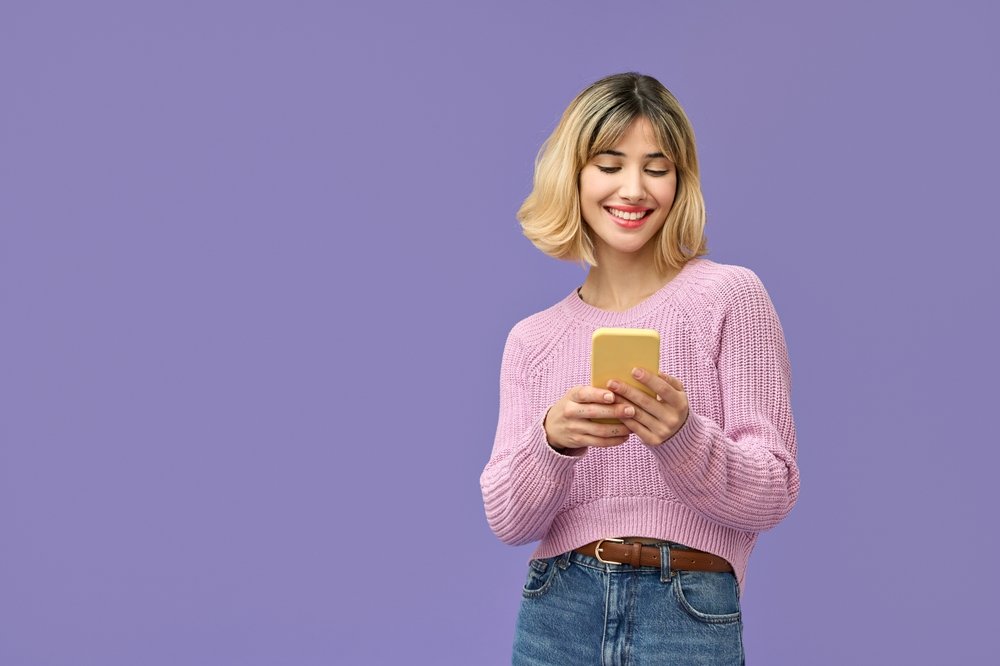
HOW DO I CHANGE FONT ON WORDPRESS?
At Lillian Purge, we specialise in Ecommerce SEO Services and have developed comprehensive guidance on How to Change Wordpress URL.
At Lillian Purge, we specialise in ecommerce SEO services, helping businesses optimise their websites for better performance and visibility. Sometimes, part of improving your website involves changing its URL. Whether you’re moving to a new domain, switching from HTTP to HTTPS, or updating your site structure, knowing how to change your WordPress URL correctly is essential. Doing it the right way ensures your website stays functional, maintains its SEO rankings, and avoids broken links.
Why You Might Need to Change Your WordPress URL
There are several reasons you might want to change your WordPress URL:
You’ve moved your website to a new domain.
You’ve changed from “www” to a non-www address or vice versa.
You’ve switched from HTTP to HTTPS for added security.
Your site is moving from a subdomain to a main domain or folder.
You’re redesigning your website and restructuring your URLs for SEO.
Whatever the reason, it’s important to make the change carefully so visitors and search engines can still find your pages.
Understanding WordPress URLs
WordPress uses two main URLs:
WordPress Address (URL): The location of your WordPress files.
Site Address (URL): The public address visitors use to reach your site.
In most cases, these two URLs are the same, but they can differ if your WordPress files are stored in a different directory. Changing them updates how your website is accessed and displayed.
Method 1: Change the URL from the WordPress Dashboard
The easiest way to change your website URL is through the admin dashboard. This method is suitable for most users.
Log in to your WordPress dashboard.
Go to Settings > General.
Locate the fields labeled WordPress Address (URL) and Site Address (URL).
Enter the new URL in both fields (for example, change from http://yourdomain.com to https://yourdomain.com).
Scroll down and click Save Changes.
Once updated, WordPress will log you out automatically. You’ll then need to log in again using the new URL.
Method 2: Change the URL Using phpMyAdmin
If you can’t access your dashboard—perhaps due to a misconfiguration—you can update the URL directly in your website’s database. This requires access to your hosting control panel.
Log in to your hosting account and open phpMyAdmin.
Select your website’s database from the list on the left.
Click on the table named wp_options (or similar, depending on your prefix).
Find the rows named siteurl and home.
Click Edit next to each and replace the old URL with your new one.
Save your changes.
After saving, refresh your site to see if the new URL is active.
Method 3: Edit the wp-config.php File
Another way to change your URL is by editing your WordPress configuration file. This is useful when you can’t access the dashboard or database.
Access your website’s files through FTP or your hosting file manager.
Locate the file called wp-config.php in the root directory.
Right-click and select Edit.
Add the following lines just before the line that says That’s all, stop editing!
define('WP_HOME', 'https://yournewdomain.com');
define('WP_SITEURL', 'https://yournewdomain.com');
Save the file and re-upload it to your server.
This method overrides the settings in the WordPress dashboard.
Method 4: Update URLs After Migration
If you’ve moved your website to a new domain or hosting server, you may need to update all internal links and media URLs that still point to the old domain.
You can use a plugin like “Better Search Replace” to quickly find and replace old URLs in your database.
Install and activate the plugin.
Go to Tools > Better Search Replace.
In the “Search for” box, enter your old domain (for example, oldsite.com).
In the “Replace with” box, enter your new domain (newsite.com).
Select all tables and click Run Search/Replace.
Be sure to back up your database before using this tool in case something goes wrong.
Redirecting Old URLs
If you’ve changed your domain or permalink structure, set up redirects so that users and search engines are automatically sent to the new URLs.
Redirects are crucial for preserving SEO rankings and ensuring users don’t see broken pages.
To add redirects:
Access your website files via FTP.
Locate and open the .htaccess file.
Add the following line:
Redirect 301 /old-page/ https://yournewdomain.com/new-page/
Repeat this for each page that has changed. For larger websites, you can use a redirection plugin to manage this more easily.
Update Your Sitemap and Search Engines
After changing your URL, you’ll need to let search engines know about the update.
Regenerate your sitemap using your SEO plugin (like Yoast or Rank Math).
Submit the new sitemap to Google Search Console and Bing Webmaster Tools.
Update your site details in Google Analytics and any other tracking tools.
Doing this helps search engines quickly recognise your new domain and update their records accordingly.
Common Issues After Changing a WordPress URL
Changing URLs can sometimes cause temporary issues. You might encounter:
Broken internal links.
Missing images or media files.
Pages displaying “Not Found” errors.
Most of these problems occur because the database or file paths still reference the old domain. Use search-replace tools or plugins to update links, and clear your browser and website cache to see changes take effect.
Tips for a Smooth Transition
Always back up your website and database before making changes.
Double-check the new URL for typos before saving.
Test every major page after the change.
Set up redirects immediately if your domain changes.
Update external links or social profiles to point to the new URL.
Taking these precautions will help maintain traffic, rankings, and user experience.
Final Thoughts
Changing your WordPress URL is straightforward when done correctly. Whether you’re switching to HTTPS, rebranding with a new domain, or restructuring your site, the process must be handled carefully to protect your SEO and ensure smooth user access.
With proper planning, backups, and redirects, your site will transition seamlessly without losing performance or visibility.
At Lillian Purge, we help ecommerce and service-based businesses optimise their websites for search and user experience, including technical improvements like URL management and site migrations.
If you’re planning to change your website’s structure or domain, get in touch today.
We have also written in depth articles on How to Backup Wordpress Site and How to Create Website From Wordpress as well as our Wordpress Hub to give you further guidance.
