How to Create a Google Business Profile
Discover how to set up and manage a Google Business Profile step by step to boost your local search rankings.
A Google Business Profile is one of the most effective tools for any local business. It helps you appear in Google Search and Google Maps when potential customers look for services or products near them. Setting up a profile is free, simple, and one of the best ways to boost your local SEO performance.
This article explains step by step how to create a Google Business Profile and optimise it to attract more local customers.
What Is a Google Business Profile
A Google Business Profile (previously known as Google My Business) is an online listing that displays key details about your company such as name, address, phone number, website, opening hours, and reviews. When people search for your business or related services, this profile appears prominently in Google’s local search results and on Google Maps.
Having a profile ensures potential customers can find, contact, and visit your business easily.
Step 1: Sign In to Google
Go to google.com/business and click “Manage now.” Sign in with your Google account. If you don’t already have one, you’ll need to create one. Using a dedicated business account rather than a personal one is recommended for better management.
Step 2: Enter Your Business Name
Type your business name exactly as it appears on your signage, website, and marketing materials. If your business name appears in Google’s database, select it. If not, choose “Add your business to Google.”
Step 3: Choose a Business Category
Select the category that best describes your business. For example, “Accountant,” “Hair Salon,” or “Electrician.” Choosing the correct category helps Google show your listing to the right audience.
If your business offers multiple services, start with the primary one. You can add more categories later.
Step 4: Add Your Location
If you have a physical storefront or office where customers visit, enter your address. This will display your business on Google Maps.
If you serve customers at their location (for example, plumbers or mobile beauticians), select the option “I deliver goods and services to my customers.” You can then specify your service areas instead of a fixed address.
Step 5: Add Contact Details and Website
Enter your phone number and website address. These details allow customers to contact you or visit your site directly from Google Search.
If you don’t have a website, Google can generate a free, basic one using information from your profile, though a professional website is always recommended for SEO.
Step 6: Verify Your Business
Verification is essential to prove you are the legitimate owner of the business. Google typically offers several verification options:
Postcard: A verification code is mailed to your business address.
Phone: Some businesses receive an automated call with a code.
Email: In certain cases, verification can be completed via email.
Enter the code once received to activate your profile fully. Verification ensures your information is displayed publicly and prevents unauthorised edits.
Step 7: Add Business Hours and Description
Add your regular opening hours so customers know when you’re available. Keep this information up to date, especially during holidays or special events.
Next, write a clear, engaging description of your business. Explain who you are, what you offer, and what makes you different. Include relevant keywords naturally, such as your service and location (for example, “family-run bakery in Bedford”).
Step 8: Upload Photos and Videos
Visuals help your listing stand out. Upload high-quality images of your premises, products, staff, or recent projects. Businesses with photos receive more clicks and calls than those without.
You can also add short videos showing your workspace, customer interactions, or before-and-after examples of your services.
Step 9: Collect and Manage Reviews
Customer reviews are one of the most important ranking factors for local SEO. Encourage satisfied customers to leave feedback on your profile and always respond to reviews professionally.
Positive, recent reviews help build trust, while thoughtful responses to negative ones show you care about customer satisfaction.
Step 10: Keep Your Profile Updated
An active, accurate profile performs better in search results. Regularly update your business hours, upload new photos, and use posts to share updates, promotions, or events.
Posting weekly or monthly keeps your profile visible and signals to Google that your business is active.
Why a Google Business Profile Is Important
A complete and optimised profile helps your business:
Appear in local search results and Google Maps.
Gain visibility among potential customers nearby.
Increase calls, directions, and website visits.
Build credibility through customer reviews.
Strengthen SEO and online reputation.
Without one, your business risks being overshadowed by competitors who have optimised listings.
Common Mistakes to Avoid
Using inconsistent information across your website and directories.
Ignoring customer reviews or failing to respond.
Leaving the profile incomplete or outdated.
Adding irrelevant categories or keywords.
Forgetting to verify your business.
Avoiding these mistakes ensures your listing remains trustworthy and performs well.
Expert Advice from Lillian Purge
Complete every section. The more details you provide, the higher your visibility.
Be consistent. Keep your business name, address, and phone number identical everywhere online.
Engage with reviews. Regular interaction builds trust and encourages loyalty.
Post updates. Share promotions and photos to keep your profile active.
Track performance. Use Google Insights to monitor calls, views, and clicks.
A Google Business Profile is one of the simplest yet most effective ways to attract local customers and strengthen your online presence. By creating and optimising your profile properly, you can improve visibility, build credibility, and generate consistent leads from Google Search and Maps.
