How to Make My YouTube Channel Private
Learn how to make your YouTube channel private, including hiding your channel, setting videos to private and sharing content securely.
At Lillian Purge, we specialise in Local SEO Services and explain how to make my youtube channel private to protect your content and control your brand’s online presence.
Before you make your channel private, it’s important to understand what YouTube allows. You can’t make your entire channel completely private in one click, but you can make all of your videos private and hide your channel from public view. This effectively means your channel will not appear in search results, recommendations, or public links.
When a video is private, only people you invite via their Google accounts can watch it. They must be signed in to view, and private videos won’t show on your public profile, playlists, or subscriptions.
So, while there’s no official “private channel” setting, you can make every video private or unlist them, turning your channel into a closed space for invited viewers only.
Step 1: Log in to Your YouTube Account
Go to YouTube and log in using the Google account associated with your channel. Once logged in, click on your profile picture in the top right corner and select “YouTube Studio” from the dropdown menu.
Step 2: Go to Your Content Library
Inside YouTube Studio, you’ll see a menu on the left-hand side. Click “Content” to access all the videos you’ve uploaded to your channel. This page shows each video’s visibility setting, such as Public, Unlisted, or Private.
Step 3: Change Video Visibility to Private
To make a single video private:
Hover over the video you want to edit.
Click the pencil icon labelled “Details.”
Scroll to the “Visibility” section.
Select “Private.”
Click “Save.”
Now, that video can only be viewed by people you invite via email.
To make multiple videos private at once:
In the Content section, tick the boxes next to the videos you want to update.
At the top, click “Edit.”
Choose “Visibility.”
Select “Private” and confirm the change.
This is the fastest way to make an entire channel’s content private without removing anything.
Step 4: Hide Your Channel from Public View
If you want your entire YouTube presence to disappear from search results, you can hide your channel.
Go to YouTube Studio.
Click Settings in the left-hand menu.
Select Channel, then click Advanced settings.
Scroll to the bottom and click Remove YouTube content.
(This link takes you to your Google account page don’t worry, you’re not deleting anything yet.)Choose I want to hide my channel.
When you select this option, YouTube hides your videos, playlists, and channel name from public view, but all your data remains saved. You can reactivate your channel at any time by signing back in and making your content public again.
Step 5: Review Your Channel’s Public Information
Even after hiding videos, check your channel to make sure no other details are visible. Visit your profile to confirm that your videos, playlists, and community posts are no longer displayed publicly.
If you use YouTube Shorts or live streams, review those as well to ensure their privacy settings match the rest of your channel.
Step 6: Manage Playlists and Comments
If you have public playlists, change them to private too:
Go to your YouTube Library.
Open each playlist.
Click the three dots and choose “Edit playlist.”
Under “Visibility,” select “Private.”
Comments on private videos are hidden automatically, but you can also disable future comments from your settings for additional privacy.
Alternative Option: Unlist Your Channel’s Videos
If you don’t want to restrict access completely, you can make videos “Unlisted” instead of “Private.” Unlisted videos don’t appear in searches or your public channel, but anyone with the direct link can view them.
This is useful if you want to share content with specific people, such as clients or collaborators, without fully hiding your channel.
Step 7: Revert Your Channel to Public
If you ever want to make your channel visible again, simply reverse the process. Reopen YouTube Studio, go to your videos, and switch their visibility settings back to “Public.” You can also unhide your channel by going to Advanced Settings and selecting the option to restore it.
Your subscribers and previous data will still be intact once your channel is live again.
What Happens When You Make Your Channel Private
Once you’ve made your channel private or hidden, here’s what changes:
Your videos no longer appear in YouTube search or on Google.
Existing public links to your videos will no longer work.
Your subscribers cannot access your content until it’s made public again.
You can still view your videos, edit them, or change their settings in YouTube Studio.
This process is completely reversible, so you can safely unpublish your content without losing your work.
Reasons to Make Your YouTube Channel Private
There are several scenarios where making your channel private can be helpful:
You’re rebranding or updating your content.
You want to review videos before relaunching.
You’re taking a temporary break from publishing.
You no longer want your content available publicly but may use it later.
Taking your channel private gives you full control without permanently deleting your work.
Tips for Managing Privacy Without Harming SEO
If you plan to go public again, try to maintain your video titles, descriptions, and tags. When you republish, this consistency helps YouTube quickly reindex your content and restore your previous visibility.
You can also export your analytics data before hiding your channel to review audience insights later.
Final Thoughts
Making your YouTube channel private is straightforward and fully reversible. Whether you’re updating your brand, pausing content creation, or just want more control, you can easily hide your channel and videos through YouTube Studio.
By managing privacy settings carefully, you protect your content while keeping the option to relaunch when ready.
At Lillian Purge, we help creators and businesses navigate every aspect of digital visibility from SEO to content strategy so you can build your online presence with confidence and control.
We have also written in depth articles on how to harvard reference a youtube video and how to monetise youtube as well as our YouTube Hub to give you further guidance.
