How to Use Meta Ads for Retargeting Local Customers
Discover how to use Meta Ads for retargeting local customers, from setting up your Pixel to creating effective, location-focused ad campaigns.
At Lillian Purge, we specialise in Local SEO Services and have developed comprehensive guidance on How to use Meta Ads for retargeting local customers.
Retargeting is one of the most powerful tools available in Meta Ads, allowing businesses to re-engage people who have already interacted with their brand. For local businesses, it can be particularly effective in turning website visitors, social media followers, or previous customers into repeat clients. This article explains how to use Meta Ads for retargeting local customers, how to set up your campaigns, and how to make them perform at their best.
What retargeting is and why it matters
Retargeting (sometimes called remarketing) is the process of showing ads to people who have previously visited your website, engaged with your Facebook or Instagram page, or interacted with your content. It keeps your brand visible to potential customers who have already shown interest but haven’t yet made a purchase or enquiry.
For local businesses, retargeting is particularly valuable because most customers rarely make a buying decision after a single visit. Retargeted ads remind them of your business, highlight your offers, and bring them back when they’re ready to take action.
How Meta Ads retargeting works
Meta’s advertising platform uses tracking tools like the Meta Pixel and the Conversions API to monitor user interactions with your website and social media pages. When someone takes an action—such as viewing a product, reading a service page, or watching a video—Meta stores that information and allows you to serve ads specifically to those users later.
For local campaigns, you can combine retargeting with location targeting, ensuring your ads only appear to people in your service area. This keeps your campaigns efficient and relevant.
Step 1: Set up the Meta Pixel
Before you can run retargeting campaigns, you need to install the Meta Pixel on your website. This small code snippet tracks visitor behaviour and sends that data back to Meta.
To install it:
Log in to your Meta Business Manager account.
Go to Events Manager and create a Pixel.
Add the Pixel code to your website header, or integrate it using platforms like Shopify, WordPress, or Google Tag Manager.
Once installed, the Pixel starts collecting data about actions like page views, button clicks, and form submissions—allowing you to create highly targeted audiences later.
Step 2: Build custom audiences
Custom audiences are the foundation of retargeting. In Meta Ads Manager, you can create audiences based on user activity, such as:
Website visitors from the last 30, 60, or 90 days
People who viewed specific service or product pages
Users who interacted with your Facebook or Instagram profile
Past customers who made a purchase or enquiry
For local targeting, you can refine these audiences by combining them with geographic filters. For example, you could retarget users who visited your website and live within 10 miles of your business.
Step 3: Create personalised ad campaigns
Once your audience is ready, the next step is to create ads that speak directly to them. Retargeting works best when the content feels personal and relevant. Some ideas include:
Reminding users of a product or service they viewed.
Offering limited-time discounts or incentives to encourage action.
Highlighting customer testimonials or case studies to build trust.
Sharing content about your community involvement or local expertise.
Your ad copy should feel conversational and locally focused, using familiar landmarks or local phrases that make the message more relatable.
Step 4: Use dynamic ads for product-based businesses
If you run an ecommerce store, Meta’s dynamic ads can automatically show users the exact products they viewed on your site. The system pulls product information from your catalogue and customises the ad for each user. This approach increases relevance and conversion rates because customers see items they’ve already shown interest in.
For service-based local businesses, you can create dynamic-style ads manually by segmenting your audience based on service pages they visited, such as “boiler repair” or “emergency plumbing.”
Step 5: Refine your targeting by location
For local retargeting, it’s essential to focus on your service area. Use Meta’s location settings to restrict your ads to people living in or recently visiting specific cities, towns, or postcodes.
This prevents wasted ad spend on audiences outside your reach and ensures your messaging is hyper-localised. Pairing retargeting with local targeting ensures your ads stay relevant and cost-effective.
Step 6: Optimise frequency and timing
Retargeting can become ineffective or annoying if your ads appear too often. In Meta Ads Manager, you can control ad frequency to ensure users see your message enough to stay aware but not so much that it becomes repetitive.
A good rule is to limit exposure to two or three impressions per week and refresh your creatives regularly to prevent ad fatigue. Testing different ad durations and audience windows (for example, 7 days vs 30 days) helps identify what works best for your business.
Step 7: Track performance and measure ROI
Tracking ROI is essential for understanding whether your retargeting campaigns are generating results. Use Meta Ads Manager to monitor metrics such as click-through rate, conversion rate, cost per acquisition, and overall return on ad spend (ROAS).
By comparing these numbers to your campaign goals, you can see which ads are driving leads or sales and where adjustments may be needed. Pairing Meta’s analytics with tools like Google Analytics provides deeper insight into post-click actions on your website.
Step 8: Combine retargeting with local SEO
To maximise the impact of your Meta Ads, integrate your retargeting strategy with local SEO. When customers see your ads and later search for your services, strong local SEO ensures your business appears prominently in organic results and on Google Maps.
This combination reinforces brand visibility across multiple touchpoints and builds trust with potential customers who see your business consistently online.
Step 9: Test and refine your campaigns
As with any digital marketing strategy, testing is crucial. Experiment with different ad creatives, audience segments, and offers to see which combinations yield the best results. Retargeting audiences are dynamic, so regularly updating them ensures your campaigns reach people who are still interested and engaged.
Why Meta Ads retargeting is powerful for local businesses
For small and local businesses, Meta Ads retargeting is an affordable and effective way to stay top of mind with potential customers. It focuses on warm audiences who already know your brand, increasing the likelihood of conversions compared to cold outreach.
Because Meta allows you to control your audience size, location, and budget, you can create efficient campaigns that deliver measurable results without overspending.
How Lillian Purge helps businesses with Meta Ads retargeting
At Lillian Purge, we help local businesses design, run, and optimise Meta Ads campaigns that convert. Our team specialises in audience targeting, creative strategy, and performance tracking to ensure your ads reach the right people at the right time.
By combining local SEO expertise with paid advertising insights, we create unified marketing strategies that drive visibility, engagement, and growth for local businesses. Whether you want to retarget website visitors or reconnect with previous customers, we can help you turn interest into action.
We have also written in depth articles on How to track ROI from Meta Ads campaigns and How to Advertise on Facebook as well as our Facebook Advertising Hub to give you further guidance.
