How Do I Logout of YouTube
Step-by-step guide on how to log out of YouTube on desktop, mobile, and smart devices safely and easily.
At Lillian Purge, we specialise in Local SEO Services and provide a quick-start guide on how do i logout of youtube to make sure your business or personal accounts are secure.
If you’re using YouTube through a web browser such as Chrome, Edge, or Safari, the process is straightforward.
Open YouTube.com and make sure you’re signed in.
Click on your profile picture in the top-right corner of the page.
From the drop-down menu, select Sign out.
You’ll be signed out of YouTube and redirected to the homepage. However, because YouTube is linked to your Google account, signing out here also signs you out of other Google services like Gmail or Google Drive in that browser. If you want to remain signed in to other Google tools, consider using YouTube in a separate browser window or incognito mode instead.
Logging out of YouTube on mobile (Android and iPhone)
Logging out on the mobile app works differently because YouTube is connected to your Google account at the device level.
For Android users
Open the YouTube app.
Tap your profile picture in the top-right corner.
Select Switch account or Manage accounts on this device.
Tap Google under “Accounts on this device.”
Choose the account you want to remove and tap Remove account.
This removes your Google account from the device, which logs you out of YouTube and other Google apps. If you only want to switch accounts rather than remove one completely, use the “Switch account” option instead.
For iPhone users
Open the YouTube app and tap your profile icon.
Tap your account name at the top of the screen.
Select Use YouTube signed out to log out temporarily.
Alternatively, you can manage or remove your Google account through your phone’s settings if you want a full sign-out.
Unlike Android, iPhone users can stay logged in to other Google apps while logging out of YouTube, making it slightly more flexible.
Logging out of YouTube on smart TVs and streaming devices
If you’ve signed into YouTube on a smart TV, games console, or streaming stick, it’s important to log out before selling or sharing the device.
Open the YouTube app on your TV or device.
Navigate to the Settings section.
Choose Sign out or Remove account depending on the menu option available.
Once signed out, your watch history and subscriptions will no longer appear on that device.
Logging out remotely
If you suspect someone else is using your account or you forgot to log out on a shared device, you can sign out remotely using your Google account.
Go to myaccount.google.com on any device.
Click Security in the left-hand menu.
Under Your devices, select Manage all devices.
Find the device you want to sign out from and click Sign out.
This method helps you protect your privacy without needing access to the device itself.
Why logging out matters
Logging out of YouTube is more than a matter of convenience. It’s essential for protecting your data, preventing unauthorised access, and keeping your watch history private. If you run a business account or use YouTube for marketing, staying mindful of your login sessions ensures that your analytics and recommendations stay relevant to your brand, not personal viewing habits.
It’s also good practice to log out when using public computers or shared tablets to avoid exposing sensitive information or subscriptions to others.
Expert advice
If you manage multiple YouTube accounts for business and personal use, use different browsers or browser profiles to keep them separate. You can also use Chrome’s user profiles or incognito mode to switch accounts without logging out each time.
For businesses managing YouTube channels with multiple team members, set up proper role permissions within YouTube Studio rather than sharing passwords. This allows contributors to manage content without compromising account security.
Conclusion
Knowing how to log out of YouTube is a small but important part of managing your online presence securely. Whether you’re switching devices, protecting your privacy, or managing multiple accounts, following these steps ensures that your information stays safe and your viewing experience remains personalised. For businesses using YouTube as part of their marketing strategy, maintaining good account management practices supports both professionalism and digital security.
We have also written in depth articles on how can you see who your subscribers are on youtube and how do you change channel name on youtube as well as our YouTube Hub to give you further guidance.
